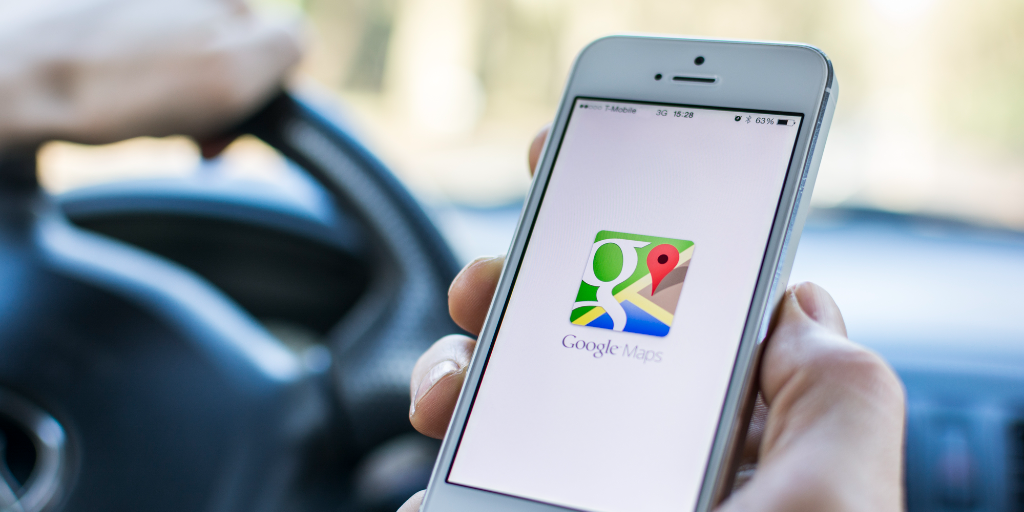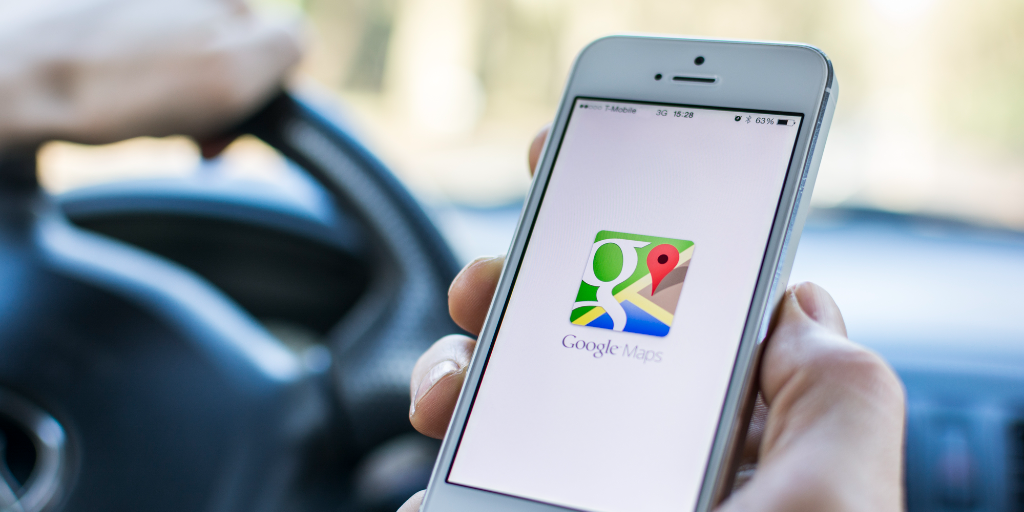The hidden power of Google Maps
Lesson summary
Hi there, I’m Jeff and this is Plain English lesson number 477. JR is the producer and he has uploaded the full lesson to PlainEnglish.com/477. Remember that Plain English is your best way to upgrade your English with current events and trending topics.
Coming up today: Google Maps is the world’s most popular mapping application: Apple Maps and Waze, put together, only add up to about a third of Google’s market share. Most users are familiar with the navigation features, helping them get from one place to another. But Google Maps is packed with features that you might not know about, and that’s what we’ll talk about on today’s lesson. In the second half of the lesson, I’ll show you what it means to be “brand new.”
Hidden features of Google Maps
We all know about finding the way from one place to another. When you plan a journey, the app tells you how long the journey is expected to take. Early mapping apps calculated travel time based on the speed limit on the roads on your journey; today , Google estimates travel time by the live speed of real cars on the road.
But sometimes you want to plan a trip for the future. If it’s 11 p.m. one day, and you want to leave on a journey at 7 a.m. the next day, the travel time it shows you now might not be accurate during rush hour tomorrow. Google Maps lets you set a departure or arrival date and time and it helps you determine the most likely travel time for when you will be on the road. This can make a big difference. For example, a car trip from my home to my office, on a Sunday afternoon when I wrote this lesson, would take 27 minutes. But during rush hour on Monday morning, it could be up to 55 minutes. That’s good information for planning a journey at another time.
You can also set a reminder to leave on time. If you search for a journey on Monday morning, say , and you want to arrive at work at 8:30 a.m., just program the journey with an 8:30 a.m. arrival time and Google will send you a notification to leave on time.
Here’s a great feature if you’re traveling a route for the first time: you can preview the route. In this mode, you can advance step by step and see a close-up map of each turn of the route before you leave. This can help you get familiar with any difficult turns or landmarks along the way.
When you get to your destination, you might want to remember where you parked. If you double-click on the blue dot at any time, you can set your current location as your “parking” location. You’ll then be able to find your car—or bicycle or scooter—when you return. That can be helpful in huge parking lots or in areas that all look the same.
Have you ever been on a journey and gotten a message from your friends or family: where are you? What time are you going to get here? If you’re driving, you may not want to respond to those text messages. Good news: you can share your route—and your location on the route—with another person. The feature is called “share trip progress” and it lets you share your location with another person until you arrive at your destination.
Not everyone drives, so let’s talk about how Google Maps can help if you’re not in the car. Have you ever been on the street, with a Google maps journey in progress, but you don’t know if you’re facing the right direction? Like, it says, “Walk east toward North Sawyer Avenue” but you don’t know which way is east or where Sawyer Avenue is?
Google can help you here; the feature is called “Live view.” It uses the camera to figure out which way you’re looking. Then, it overlays the directions on top of the camera, showing you which road is where, and where you need to walk. That way, if you get turned around, you can open Live View, and quickly see which way you need to walk. This is great for places without good signage. Live View only works in areas where Google Maps already has street view data.
This audience is full of international travelers, and you know that you don’t always have good mobile data if you’re out of your home country. You can download the maps to your phone before you leave, so that the map data is stored locally. Since directions use the map and GPS, you can still follow directions even without a signal—if you download the maps ahead of time . Look for the “download map” feature either when exploring a place or planning a trip.
We all know browsers have incognito, or private browsing mode, so that your search activity doesn’t show up in the future as a suggested result. Google Maps has that feature, too. Look for “Turn on incognito mode” in the settings. Your recently-searched places won’t be suggested on future map searches.
Two more features. Have you ever wondered about the distance between two points as the crow flies? That means, in a direct line, regardless of conditions on the ground. Just tap on any location. In the menu that comes up, choose “measure distance” and it will let you measure the exact distance between any two points, as the crow flies. For example, if I drove to my office, it would be about eight miles of driving. But it’s just 6.826 miles as the crow flies.
Finally, here’s a feature only available on desktop: you can see Street View photos from other points in time. If you’re on a desktop computer, search for this address: 110 North Wacker Drive, Chicago, Illinois. Drop the yellow man icon onto the street in front of the building, and rotate the view until you see the brand-new glass office tower with a Bank of America branch on the ground floor.
In the upper-left hand corner of the screen, find the image of a clock next to the words “Street View.” Click there to find the same viewpoint from several different times, dating back to August 2017. If you choose the August 2019 photos, you’ll see the building is half-built. Go back to 2018, you’ll see a construction site and a crane. Then see any photo from 2017 or earlier and you’ll see the building that used to be there.
We’ve come a long way since Mapquest
Some of you might remember before the age of smartphones, there was this awkward phase of online mapping. Obviously, we can imagine a world without any type of online map; I briefly lived and even drove a car in that world. But soon after I started driving, there were online mapping tools, but no smartphone apps.
And so what we would do is we would print the directions. The directions would have a grainy overview map at the top, without much detail, and then turn-by-turn directions. That worked great until and unless you got lost, missed a road sign, had to take a detour, or whatever. Then you were really stuck because the directions were useless if for some reason you were off the route.
Mapquest was the popular mapping tool at the time. At any given time, in my old Toyota Corolla, you could find old printouts of Mapquest directions in the backseat. Fond memories.
Great stories make learning English fun